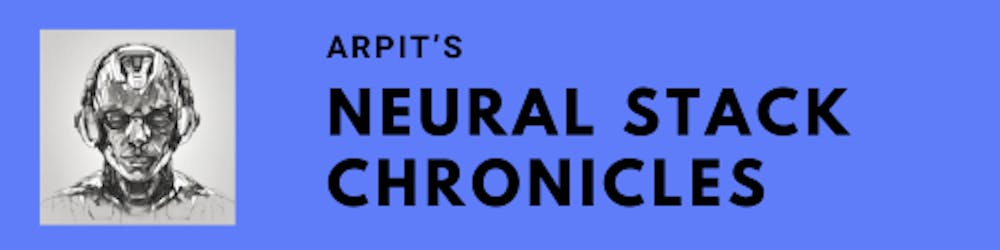🪔 As the vibrant lights of Diwali fade, a different kind of celebration begins in the world of digital workspaces. Welcome to the "Coder's Diwali Detox," a unique fusion of traditional Diwali cleaning rituals with the modern necessity of digital decluttering. This guide is dedicated to helping coders and digital professionals sweep away the virtual dust and clutter that can accumulate over time, creating a refreshed and efficient workspace.
In the spirit of Diwali, where homes are cleaned and decorated to welcome Goddess Lakshmi, we turn our attention to our digital homes — our coding environments, email inboxes, and file repositories. Just as we meticulously clean and organize our physical spaces to invite prosperity and good fortune, it's crucial to apply the same care and attention to our digital domains. Here, we invite not just prosperity but clarity, efficiency, and the blessing of Goddess Saraswati, the embodiment of wisdom and knowledge.
This guide will navigate you through the essential steps of a digital deep clean. Utilizing the best AI tools and practices, we'll delve into how to optimize your coding environment, streamline your digital assets, and safeguard your online presence. The result? A digital workspace that is not only organized but also primed for creativity, efficiency, and success.
So, let's embark on this journey of digital cleansing. By the end of this guide, you'll have transformed your digital workspace into a temple of productivity and innovation, lighting up your digital diyas in a whole new way.
1. Sweeping Away Digital Cobwebs
🚀 Introduction
In the digital realm, much like our homes during Diwali, cobwebs can accumulate in the form of unused files, outdated backups, and forgotten downloads. It's essential to periodically clear these out to ensure your system runs smoothly and efficiently. This section introduces you to three powerful AI tools designed to help you with this task: MiniTool Partition Wizard, Storage Sense, and Disk Cleanup. We'll guide you through using each tool with step-by-step instructions and links to their documentation for further details.
MiniTool Partition Wizard
MiniTool Partition Wizard is a free partition manager for Windows 10/8/7 that lets you create new partitions on your hard drive, helping manage various data categories effectively.
Steps to Create a Partition:
Activate Create Partition Function:
- Choose the unallocated space, click 'Create Partition' from the left menu, or right-click and select 'Create' from the drop-down menu.
Set Parameters:
- Confirm parameters like Partition Label, Type, Drive Letter, File System, Cluster Size, Volume, Location, and Alignment Method.
Apply Changes:
- Preview the new partition and click 'Apply' to confirm creation.
MiniTool Partition Wizard Documentation
Storage Sense
Storage Sense in Windows 10 helps in automatically freeing up drive space by removing unnecessary files, like temporary files and items in your Recycle Bin.
Steps to Use Storage Sense:
Turn On Storage Sense:
- Go to Start > Settings > System > Storage, and set Storage Sense to 'On.
Configure Settings:
- Under Storage Sense, choose your settings, including frequency and types of files to clean up.
Set Frequency:
- Decide how frequently you want Storage Sense to run.
Temporary Files and Downloads:
- Choose when files from your Recycle Bin or Downloads folder are deleted.
Manage Cloud Content:
- Set conditions for when inactive files are made online only if using cloud storage.
Disk Cleanup
Disk Cleanup is a built-in Windows tool that helps you remove unwanted files from your PC, freeing up storage space.
Steps to Use Disk Cleanup:
Launch Disk Cleanup:
- Open the Start menu, search for 'Disk Cleanup', and select the app in the search result.
Select Drive:
- Choose the drive to clean, typically the Windows installation drive, and click 'OK'.
Select Files to Delete:
- After scanning, select the file types you wish to remove. Click 'OK'.
Delete Files:
- Confirm by choosing 'Delete Files' in the prompt, and the tool will remove the selected files.
These tools provide a straightforward way to manage and optimize your digital space, making your environment more organized and efficient. Following these steps will ensure a smooth and effective digital detox.
2. Organizing Digital Assets
In the digital world, organizing assets is akin to arranging the household during Diwali. It's about creating order and making information easily accessible. This section will guide you through several AI tools designed to help organize and manage your digital assets, like images, documents, and other files. We will cover Adobe Experience Manager Assets, Cloudinary, and Acquia DAM (Widen), each offering unique features to streamline your digital asset management.
Organizing Digital Assets with Adobe Experience Manager Assets
Adobe Experience Manager (AEM) Assets is a comprehensive Digital Asset Management (DAM) tool, part of the Experience Manager platform. It empowers enterprises to efficiently manage, store, and distribute a wide variety of digital assets.
Key Features of AEM Assets:
Manage Various Digital Assets: Handle images, videos, documents, audio clips, 3D files, and rich media for use across different mediums like web and print.
Asset Grouping and Annotation: Organize assets using tags, lightboxes, or stars (favorites) and add annotations for better categorization.
Search and Metadata Management: Locate assets using file names, document text, dates, types, and tags. Add or edit metadata for each asset, ensuring better organization and retrieval.
Image Editing and Export: Offers image editing capabilities, such as scaling and adding filters. Users can import and export multiple digital assets simultaneously using WebDAV or CIFS folders.
Workflow and Access Management: Utilize workflows and notifications for processing and downloading asset sets, and manage access rights to these assets.
How to Work with Digital Assets in AEM:
Basic Actions on Assets: Perform actions like uploading, deleting, updating, and saving sub-assets. These actions trigger pre-configured workflows for efficient asset management.
Repository Management: Save assets in or delete them from the repository as part of these workflows.
For a more detailed guide on using Adobe Experience Manager Assets, you can refer to their official documentation.
Cloudinary Assets
Cloudinary is a cloud-based solution for managing and delivering digital assets. It provides a platform for storing, organizing, and optimizing images and videos for web and mobile applications. Here are the steps to use it:
Create a Cloudinary Account: Sign up for a Cloudinary account.
Upload Digital Assets: Upload your images and videos to your Cloudinary account.
Organize Assets: Create folders and tags to organize your assets effectively.
Optimize Assets: Use Cloudinary's features to optimize images and videos for faster loading times.
Integration: Integrate Cloudinary with your web or mobile application to easily access and deliver assets.
Acquia DAM (Widen)
Acquia DAM, powered by Widen, is a Digital Asset Management platform designed for organizations to centralize, organize, and distribute digital assets. Here are the steps to use it:
Login to Acquia DAM: Access your Acquia DAM account.
Upload Assets: Import digital assets such as images, videos, documents, and more.
Organize and Tag: Organize assets into folders and apply metadata tags for easy retrieval.
Asset Versioning: Manage different versions of assets and track changes.
Sharing and Distribution: Share assets with team members and external stakeholders.
Acquia DAM (Widen) Documentation
3. Code Repository Clean-Up
🚀 Introduction
Maintaining clean and efficient code repositories is essential for every developer. This section focuses on tools and techniques to streamline your code repositories, making navigation and collaboration smoother. We'll explore the following tools and provide step-by-step instructions for each:
GitHub Copilot: An AI-powered coding assistant for code suggestions and improvements.
Replit GhostWriter: A collaborative coding tool for real-time code collaboration.
Amazon Code Whisperer: A code analysis tool for identifying issues and providing recommendations.
Cody: Your versatile AI-powered coding assistant, previously introduced.
Let's dive into each tool's functionality and how to use them effectively.
GitHub Copilot
GitHub Copilot is a coding companion powered by AI. It assists in code suggestions and improvements, making coding more efficient and error-free. Here's how to use it:
Install GitHub Copilot: Install the GitHub Copilot extension for your preferred code editor.
Start Coding: Begin writing code, and GitHub Copilot will provide suggestions in real-time.
Accept or Modify Suggestions: Choose to accept, modify, or ignore Copilot's suggestions as you code.
Collaborate: Share your code with collaborators, and Copilot will assist in real-time collaboration.
Replit GhostWriter
Replit GhostWriter is a collaborative coding tool that allows real-time code collaboration with team members. Here's how to use it:
Access GhostWriter: Visit the Replit GhostWriter web interface.
Create a Document: Create a coding document and invite collaborators using a shareable link.
Real-Time Collaboration: Work on code together in real-time, seeing changes as they happen.
Review and Save: Review changes, comment, and save the document.
Replit GhostWriter Documentation
Amazon Code Whisperer
Amazon Code Whisperer is a code analysis tool that identifies issues in your code and provides recommendations for improvement. Here's how to use it:
Access Code Whisperer: Visit the Amazon Code Whisperer web interface.
Upload Code: Upload your code files or repositories for analysis.
Review Recommendations: Code Whisperer will analyze your code and provide recommendations.
Implement Improvements: Review recommendations and make necessary code improvements.
Amazon Code Whisperer Documentation
Cody: Your AI-Powered Coding Assistant and Virtual Employee
🚀 Introduction
Cody is a remarkable AI-powered tool that serves as both a coding assistant and a virtual employee. It caters to developers and businesses with its unique capabilities, setting it apart from conventional assistants. Cody's ability to understand the context of your code, including code in other files and repositories, allows it to provide accurate and helpful suggestions for developers.
For businesses, Cody accesses and comprehends all company data, making it a comprehensive virtual employee capable of answering questions, completing tasks, troubleshooting problems, and providing support. Cody's versatility is its strength, enabling it to be your go-to AI companion for enhanced productivity.
Coding Assistance with Cody
Cody assists developers in various ways:
Answer Code Questions: Cody can explain code functionality, helping developers understand their code better.
Code Improvement Suggestions: Cody suggests improvements to make code more readable and efficient.
Code Generation: It can even generate code for specific tasks, streamlining development.
Cody for Developers Documentation
Conclusion - Part 1
In this guide, we've explored essential strategies and tools to enhance your digital workspaces. We covered topics ranging from digital detox and Code repository clean-up. The information provided empowers you to boost productivity, safeguard your digital assets, and streamline collaboration.
Moving forward, we'll dive deeper into the remaining topics to provide you with a comprehensive guide for optimizing your digital workspaces. Stay tuned for more insights and tools to enhance your digital experience.